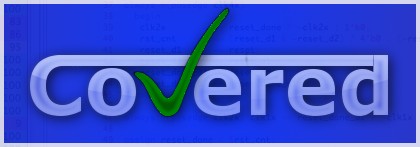
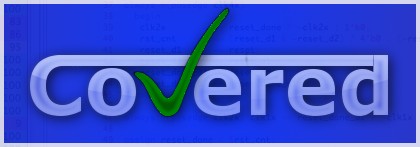
Table of Contents
The Verbose Assertion Coverage window allows the user to see exactly which coverage points were hit or missed for a selected assertion instantiation in the design and, if hit, how many times the assertion coverage point (ACP) was hit during simulation. Additionally, this window allows you to bring up the verbose assertion window to view the internal assertion module code for the currently selected assertion instance. This lets the user view the code to determine what logically needs to occur to hit a given ACP.
To view this window, select the "Assert" mode in the coverage bar in the main window and click on an underlined assertion instance name in the file viewer. Note that both covered and uncovered assertion instance names can be selected. Doing so will cause the Verbose Assertion Coverage Window to be displayed for the selected assertion instantiation. Figure 23.1, “Verbose Assertion Coverage Window” shows an example of a zero_one_hot assertion that had the "test_expr_change covered" ACP covered (hit twice during simulation) and the other two ACPs uncovered during simulation.
The window is made up of a simple table which contains the coverage point names within the selected assertion on the left and the number of times each of these coverage points were hit during simulation on the right. If a coverage point has not been hit, both the coverage point name and the number of hits (0) will be highlighted with the "uncovered" color selection as selected in the preferences window. If a coverage point has been hit at least once, both the coverage point name and the number of hits will be highlighted with the "covered" color selection as selected in the Preferences window.
Below the table the name of the currently selected assertion type is named. To view the source code for this assertion, simply click on the Show Code button at the bottom right-hand portion of the coverage table. This will cause the source code for this assertion to be displayed in a new assertion source viewer.
To exit this window, simply click on Close button. To see this help page for the assertion coverage window, click on the help (?) button.
Individual ACPs can be excluded/included for coverage consideration using the verbose assertion coverage window. This is accomplished by clicking on the "0" (ACP is currently included in coverage) or "E" (ACP is current excluded from coverage) value in the "# of hits" column. Changing an ACP from "0" to "E" (excluding the ACP from coverage consideration) will cause the exclusion reason popup window to be displayed, allowing you to specify a reason for excluding the ACP. Once a reason has been entered, the summary assertion coverage information to be recalculated and redisplayed in the listbox and the background color of the ACP will change from the uncovered to the covered background color. Changing an ACP from "E" to "0" (including the ACP for coverage consideration) will cause the summary assertion coverage information to be recalculated and redisplayed in the Main Window Summary Bar and background color of the ACP will change from the covered to the uncovered background color. Figure 23.2, “Example of excluded ACP” below shows the above assertion instance with the last coverage point excluded from coverage.
If all ACPs for a given assertion instance have been excluded from coverage consideration, the file viewer will automatically change the background color of the assertion instance name from the uncovered to the covered background color. The assertion instance name will still be underlined, allowing the user to still see the coverage information for that given assertion instance.
If the user excludes any ACP in the design, the Save CDD... option in the file menu will be enabled. This allows the user to save the excluded property either back to the CDD file (or to a newly named CDD file). Doing so will allow the user to load the CDD file at a different time and retain the knowledge of which ACPs have been excluded/included for coverage along with any specified reasons for exclusion. Additionally, if a saved CDD file with coverage exclusion is merged with another CDD file, the excluded ACP information is preserved for the resulting merged CDD file.
If an ACP has been excluded from coverage and an exclusion reason was specified, you can view the reason for exclusion by right-click-and-holding on the "E" next to the ACP. This will cause a tooltip-style window to be displayed specifying the reason for exclusion. The background color of the tooltip will be the same color as the "covered" background color to help distinguish it from a normal tooltip. To cause the exclusion reason tooltip to disappear, simply release the button.
If the Verbose Assertion Coverage window is currently displayed, the user may select a new assertion in the file viewer of the Main window. When a new assertion is selected, its information immediately replaces the currently selected assertion. This feature allows many different assertions to be viewed one after the other without having to create/destroy a new window for each.
The user may also see the previous or next uncovered assertion in the main viewer by clicking either the left arrow button (for previous signal viewing) or the right arrow button (for next signal viewing). Note that the left arrow button will be disabled if there is not a signal previous to the current signal in the given module and the right arrow button will be disabled if there is not a signal after the current signal in the given module.