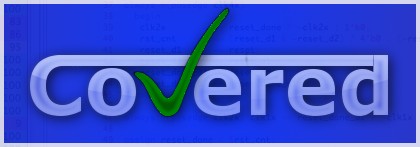
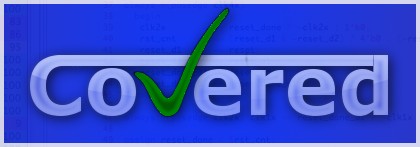
The Wizard window starts up automatically at the start of the Covered GUI. It allows the user to quickly perform some of the more regular tasks within the GUI. The window is not necessary for performing these tasks, but for the new user it makes figuring out how to perform these tasks a bit easier. Figure 30.1, “Covered GUI Wizard Window” shows the layout of this window.
The buttons at the top of the window are shortcuts to performing the tasks displayed on the button. Clicking the associated button will cause a window to open to perform the given task. The following are the available shortcut buttons:
Generate New CDD File
Allows the user to create a new CDD file for a given design by specifying the various scoring options needed to create the CDD file.
Open/Merge CDD File(s)
Opens a CDD file for coverage viewing. If one or more CDD files have previously been opened, this option opens and merges one or more CDD files with the coverage results of the previous CDD files for coverage viewing.
Rank CDD Files
Allows the user to specify CDD files that will be compared with one another and ranked in the order that they should be run in a regression to achieve the most coverage in the least amount of time. It also indicates which CDD files do not add any interesting coverage information and could, therefore, be excluded from regression for the purposes of code coverage.
At the bottom of the wizard window, there is a checkbutton option that allows the user to not display the wizard window on startup. This option can be changed in the Section 28.4, “Preferences General Pane” at any time.
When the wizard window is closed, it can be redisplayed by clicking on the
View > Wizard... menu item. The window will automatically be closed when a button
on the wizard window is clicked or when the user closes the window with the window manager's "X" button.